
To access a report within Unexpectedly, you just need to select a source and then select a report from the ones referenced by the source.
Sources listThe list of sources is located in the top part of the sidebar. Each source is represented by its icon, its name and the number of reports it references.

| Type | Icon | Description |
|---|---|---|
| Folder | The source is a file system directory and lists all the reports at the first level of the directory. | |
| File | The source is a single report file. | |
| Smart source | The source lists the reports from all the sources of type Folder and File that match one or many criteria. |
| Name | Type | Behavior |
|---|---|---|
| All | This source lists all the reports from all the other sources. | |
| Recents | This source lists all the reports from crashes that occurred in the last 24 hours. | |
| User Reports | This source lists all the reports from crashes of applications or processed run under your user account. | |
| System Reports | This source lists all the reports from crashes of applications or processed run under the system accounts. |
If needed, you can add your own sources from the 3 types described above.
Notes:
|
To add a File or Folder source:
| 1 | Choose File > Add File or Folder… |
| 2 | Select a .crash file or a folder. |
| 3 | Click Add. |
| Note: You can also add files or folder by drag and dropping them into the Sources list. Or you can use the + button and choose Add File or Folder… |
To add a smart source:
| 1 | Choose File > New Smart Source… |
| 2 | Edit the properties of the source. |
| 3 | Click Add. |
| Note: You can also use the + button and choose New Smart Source… |
To edit the name of a smart source:
| 1 | Select the smart source in the list. |
| 2 | Click the name of the source. |
| 3 | Type the new name and validate with Return. |
To remove a source:
| 1 | Select the source in the list. |
| 2 | Choose Edit > Delete or click the - action button. |
To show a source in the Finder:
| 1 | Select the source in the list. |
| 2 | Choose File > Show in Finder. |
| Note: You can also control-click the selected source and choose Show in Finder in the contextual menu. |
A smart source lists the reports from all the sources of type Folder and File that match one or many criteria.
To define a custom smart source, you use the smart source editor:
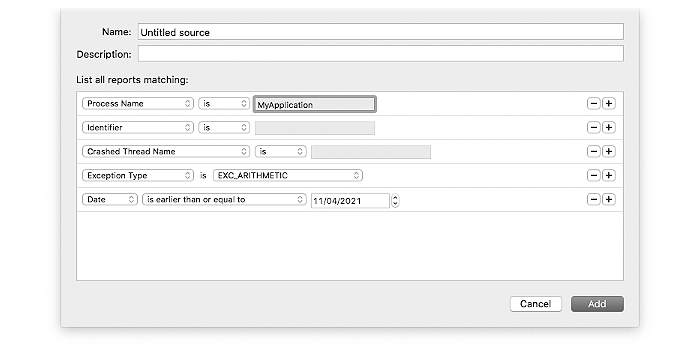
A smart source has 3 properties:
| Property | Description |
|---|---|
| Name | The name of the smart source that will be displayed in the list of sources. |
| Description | A custom description that will be displayed through the tooltip attached to the smart source in the list of sources. It's empty by default. |
| Criteria | A list of criteria that should be matched for a report to be listed by the smart source. |
The vast majority of the criteria are based on the values listed in the header and the exception information sections of a report. The available criteria are:
| Criterion | Description | Report Field |
|---|---|---|
| Process Name | The name of the process | Process |
| Identifier | The bundle identifier of the application or the name of the process | Identifier |
| Executable Path | The path of the executable | Path |
| Executable Version | The version of the executable | Version |
| Crashed Thread Name | The index and the name of the crashed thread | Crashed Thread |
| Operating System Version | The version of the operating system | OS Version |
| Date | The date of creation of the report | Date/Time |
| Exception Type | The type of the exception | Exception Type |
| Exception Signal | The signal of the exception | Exception Type |
| Report File Name | The file name of the report (without the extension) | - |
| Source | The source of the report | - |
It is possible to share a custom smart source with other users of Unexpectedly. Export the smart source, share the export with another user that will just need to import it.
To export a smart source:
| 1 | Select the source in the list. |
| 2 | Choose File > Export > Smart source… |
| 3 | Select the folder where you want to save the smart source and click Export. |
Note:
Smart sources files use the .smartsource extension.
|
To import a smart source:
| 1 | Choose File > Import Smart Source… |
| 2 | Select the smart source you wish to import. |
| 3 | Click Import. |
The list of reports is located in the bottom part of the sidebar.
By default, each report is represented by the icon of the crashed process, the name of the process, the date of creation of the report and the exception type for the report.

To share a report:
| 1 | Select the report in the list. |
| 2 | Control-click the selected report in the list. |
| 3 | Choose Share > Mail or another sharing solution from the list. |
To show a report in the Finder:
| 1 | Select the report in the list. |
| 2 | Choose File > Show in Finder. |
To move a report to the Trash:
| 1 | Select the report in the list. |
| 2 | Choose File > Move to Trash. |
To move all the reports for a process to the Trash:
| 1 | Select a report for the process in the list. |
| 2 | Press the alt key and choose File > Move All "..." Reports to Trash. |
To filter the displayed reports:
| 1 | Click the Filter field. |
| 2 | Type the string to match. |
| Note: The filter looks for matching strings among the process names and exception types. |
To display the file names of reports:
| 1 | Click the Action button. |
| 2 | Choose Report File Name. |
To change the reports sort criterion:
| 1 | Click the Action button. |
| 2 | Choose Date or Name. |
| Revision History | ||||||
|