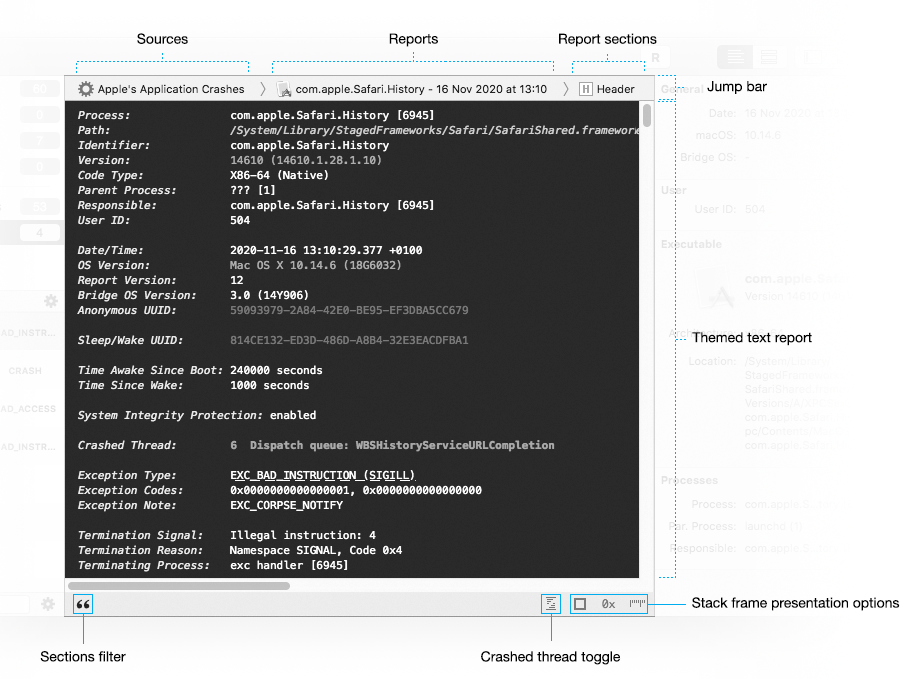
The text report view presents the contents of reports as enriched text and offers multiple options to customize and navigate the text.
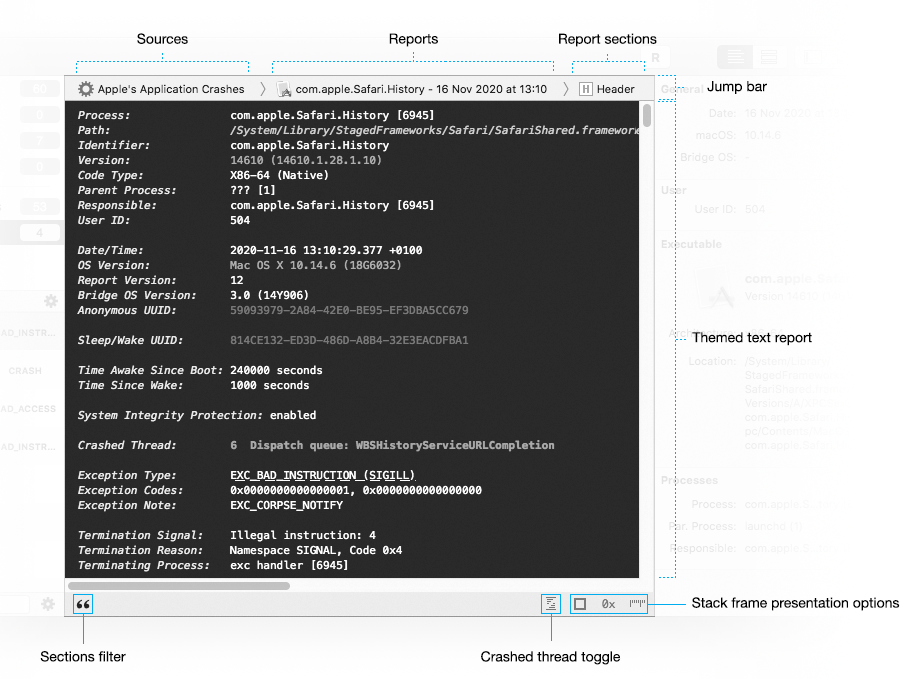
This chapter will explain how to use links to navigate inside a report, how to choose which sections or backtrace components should be visible and how to play with themes.
To learn how to use the jump bar, see Chapter 4, Using the jump bars.
The contents of text reports is displayed in a standard text view. As expected, reports can be scrolled using the scrollers, the scroll wheel, the arrow keys, etc.
As seen in the Jump bar paragraph, you can also use the Report sections component of the jump bar to jump to a specific section of the report.
There are additional ways to jump to specific location in the report using the actions available in the menu bar:
To jump to a specific section of the report:
| 1 | Choose Navigate > Jump to Section. |
| 2 | Choose the section or thread you want to jump to. |
To jump to the crashed thread:
| 1 | Choose Navigate > Jump to Crashed Thread. |
To jump to a specific line:
| 1 | Choose Jump to Line… |
| 2 | Type the line number and validate with Return. |
Finally, you can also use the hyperlinks Unexpectedly add in text reports to quickly jump to specific locations:

To jump to the crashed thread:
| 1 | Click the "Crashed Thread" label in the Exception Information section of the report. |
To display more information about the type of exception:
| 1 | Click the underlined name of the type of exception. |
| 2 | Click "Open on Apple's Developer Site" if you want to know even more about the type of exception. |
To jump to the listing a of binary image:
| 1 | Click the binary name in stack frame. |
The presentation options are available at the bottom of the contents view.
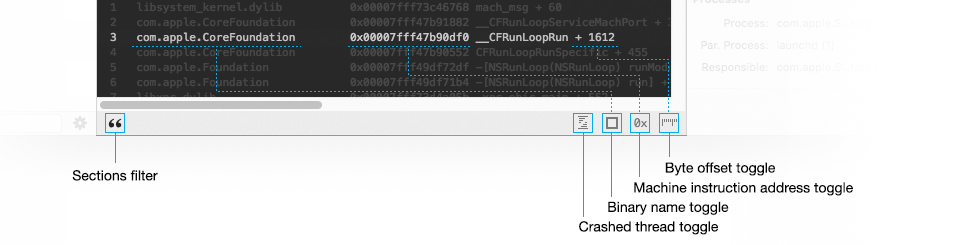
The following filtering options are available:
To hide or show some sections of a report:
| 1 | Click the Sections filter button or choose Report Viewer > Visible Sections. |
| 2 | Choose the sections you want to hide or show. |
To only display the backtrace of the crashed thread:
| 1 | Click the crashed thread toggle. |
Unexpectedly also lets you show or hide some components of the stack frame of a backtrace:
To hide or show the binary name of stack frames:
| 1 | Click the binary name toggle. |
To hide or show the machine instruction address of stack frames:
| 1 | Click the machine instruction address toggle. |
To hide or show the byte offset (and source file) of stack frames:
| 1 | Click the byte offset toggle. |
See the Preferences chapter to learn how to:
|
Text reports are presented as enriched text using themes. This hopefully helps making the most important data stand out from the rest of the report.
By default, Unexpectedly offers you to choose among a list of 6 themes. There are light and dark versions of 3 main themes:
| Default Theme | Description |
|---|---|
| Default | Colored theme. Values are highlighted. Backtraces highlight the calls from the binary. The dark version of this theme is the default one of Unexpectedly. |
| Monochrome | Black text on white background or white text on black background. |
| Presentation | The same colored theme as the Default one but the text is bigger so that people can more easily read it when they are far from the screen or the screen of the Mac is mirrored on a bigger one. |
To switch the current theme:
| 1 | Choose Report Viewer > Themes. |
| 2 | Choose the themes you want to use. |
To increase or decrease the font size
| 1 | Choose Report Viewer > Font Size. |
| 2 | Choose Increase or Decrease. |
To reset the font size
| 1 | Choose Report Viewer > Font Size. |
| 2 | Choose Reset. |
To edit the default themes or create new ones:
| 1 | Choose Report Viewer > Themes > Edit Themes… |
| To learn how to edit, create, import and export themes, see the Preferences chapter. |
If you wish to use the themed reports outside of Unexpectedly, you may want to use the export options. They will produce a document in some common formats that will match as best as possible what you see in Unexpectedly.
A report can be exported in the following formats:
| Format | Description |
|---|---|
| HTML | The report will become an HTML document. The theme will be preserved and the internal hyperlinks will be available. |
| The report will become a PDF document. The theme will be preserved. It will be a one page document. | |
| RTF | The report will become a RTF document. The theme will be preserved. |
To export a report:
| 1 | Select the report either using the sidebar or the jump bar. |
| 2 | Choose File > Export > Report… |
| 3 | Choose the Export format. |
| 4 | Choose whether you want to export the entire report or just the currently selected part of the report. |
| 5 | Type the name of the exported report in the Export As: text field. |
| 6 | Choose the location where to export the report. |
| 7 | Click Export. |
| Revision History | ||
|