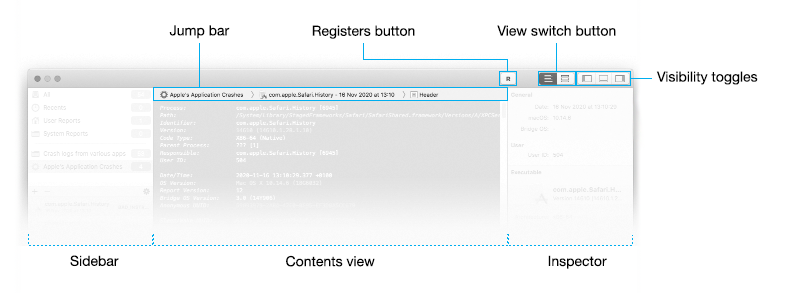
This document provides you with general information regarding the Unexpectedly application.
Unexpectedly is a solution for macOS developers who have to look at crash reports.
It is assumed that:
The following formatting conventions are used in this documentation:
File system objects such as the name of other applications or system paths are displayed with a fixed font.
Example:
/Applications/Dictionary.app
Special keyboard keys are displayed in bold.
Example:Validate with Return.
Command line instructions examples are displayed in white boxes with a dark gray frame and with a fixed font. The $ character is used to display the Terminal prompt; it is not part of the instructions.
Example:
|
Tips, pedantic pieces of information, special cases are displayed in light gray boxes with a gray frame.
Example:
| Note: This is a note. |
All the screenshots in this guide are in black & white.
Unexpectedly is architectured around one main window composed of a toolbar and 3 panes.
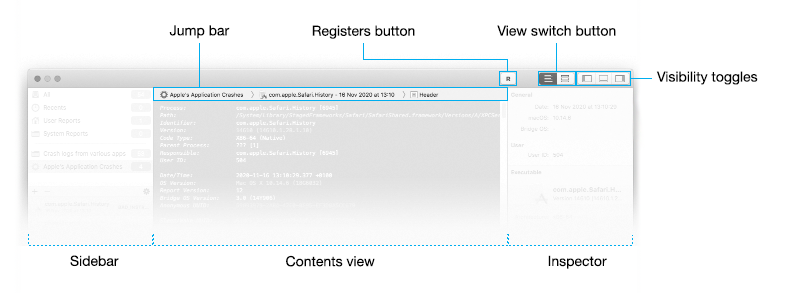
The toolbar contains 3 group of buttons:
The Registers button lets you show or hide the Registers window.
To learn more about the Registers window, see chapter 8, "Inspector and Registers window" .
The View switch button lets you switch between the 2 main visual representation of reports: text or outline.
The Visibility toggles let you show or hide the sidebar and inspector panes of the window and the binary images sub-pane of the outline visual representation.
The 3 panes of the main window are:
The sidebar pane: it contains the list of sources of reports and the list of reports for the selected source.
To learn how to use the sidebar, see chapter 3, "Using the sources and reports lists" .
The contents view pane: it displays either a textual or outlined representation of reports. At the top of the contents view, you shall find a jump bar that lets you quickly switch between sources and reports.
To learn how to use the contents view, see chapter 4, "Using the Jump bars", chapter 5, "Text reports" and chapter 6, "Outline reports" .
The inspector pane: it displays general information extracted from the currently selected report.
To learn how to use the inspector, see chapter 8, "Inspector and Registers window" .
| Revision History | ||
|